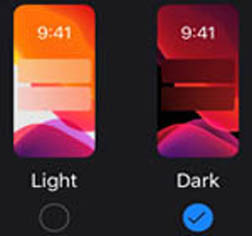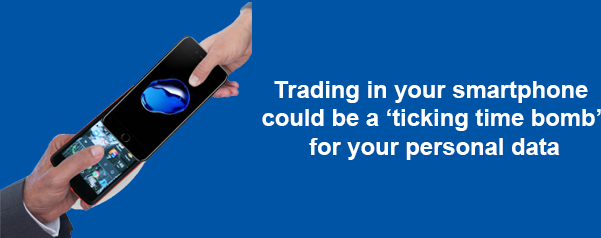Speed Up Lenovo Laptop
When you open a brand new box of your Lenovo Laptop for the first time, it performs faster than anything you’ve ever imagined, and from the first time you launch the browser, test your favorite programs, it happens at lightning speeds. It stays this way for a while, but with time, everything feels like it has slowed down.
Whether from overuse or natural degradation, you fail to get the out of the box experience.
Try out these easy fixes to speed up your Lenovo Laptop:
Clean out the dust
You might think of tiny flecks of dust having a huge effect on system performance, but even in the cleanest home or office, dust collects in the fans and vents of your notebook computer. This can seriously impact a system’s performance and life-cycle. Video cards give off a lot of heat, especially when watching a movie or playing a game, and as this dust collects, it affects the computer’s ability to cool itself down. When a computer can no longer cool down, it can trigger a forced shutdown.
By clearing the dust out of the vents with a brush can help the Lenovo laptop cooling system to do its job once again
Check RAM and the hard drive
Age can have an adverse effect on your hardware but you can check on performance with the help of handy monitoring tools that identify if a configuration error or simple deterioration is to blame for a break in your Lenovo laptop’s performance. It is recommended to run a few of these tests before upgrading. If the RAM or hard drive are identified as the source of the problem, visit or Sharaf DG Lenovo Authorized service center .Also, a full hard drive can seriously impact system performance, so if you’re running out of space, it’s wise to back up the old disk and swap it out for a new one.
Uninstall useless programs
By taking a quick look at the Lenovo Laptop Control Panel, you can quickly identify and remove any software programs that are rarely used. Go through this list and uninstall any programs that you don’t use often, but remember to be caution when uninstalling programs that may be unfamiliar. Many Lenovo Laptops will come with software and files pre-installed, but identifying which of these no longer serve a purpose can free up some storage space and boost performance. It is important to uninstall software correctly, as merely deleting a folder or shortcut leaves unwanted files on the computer.
Upgrade antivirus software
Sometimes a software that helps in protecting your Lenovo laptop could be the reason of slowing down your Laptop, mostly if your Lenovo Laptop is running an older version. System and malware scans can strengthen a laptops performance, especially considering they analyze hundreds of thousands of files, folders and other information. Make sure that only one antivirus program is running on your Lenovo Laptop at a time.
Reinstall Windows
You can go reinstalling Windows as a last resort for your Lenovo Laptop, when everything fails. Reinstall Windows to save a slow-performing laptop because it can be time consuming. If you decide to do that make sure you have backup of your data, as the hard-drive may be reformatted during the installation.
In addition to those mentioned above reducing or deleting a device’s Web history and disabling add-ons when surfing the Internet can also speed up performance.
Also make sure that the operating system and all programs are up to date
.png)