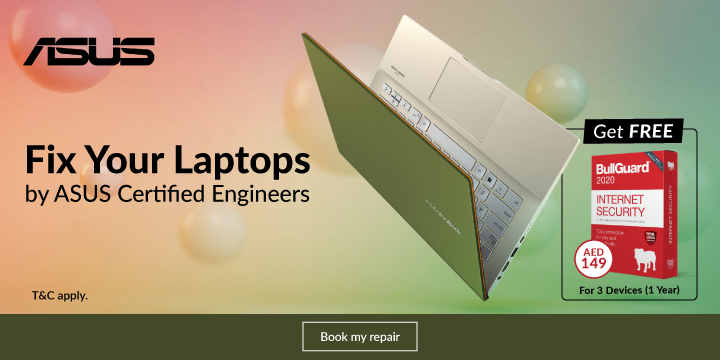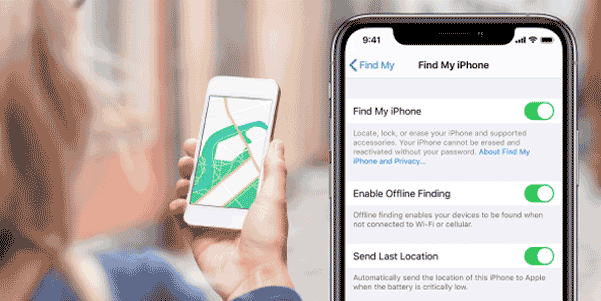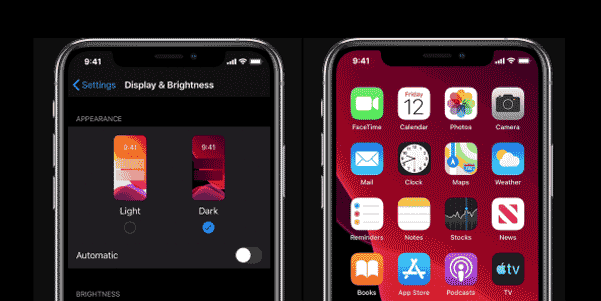Reset my Asus laptop without logging in
Step 1 – From the login screen, click the power icon in the lower right corner of the screen.
Step 2 – Hold the Shift key while you click Restart.
Step 3 – Click ‘Troubleshoot’
Step 4 – Select Reset Your PC.
Step 5 – Click ‘Remove everything’
Step 6 – After your computer reboots, click ‘remove my files’.
Step 7 – Click ‘Reset ‘
Unlock Asus Windows 10 laptop without disk via factory reset
Factory reset is also a choice to unlock your Asus Windows 10 laptop, but only if you don’t have any difficulty losing your personal files on your laptop.
Step 1: Go to the Windows 10 login screen. Click the Power button and click Restart while pressing and holding the Shift key on your keyboard.
Step 2: When the ‘Choose an option’ screen appears, click Troubleshoot > Reset this PC > Remove everything.
Step 3: After the Asus laptop restarts, choose just remove my files or Fully clean the drive depending on your needs.
Step 4: Click Reset to start to factory reset your Asus Windows 10 laptop.
Step 5: Wait until the factory reset process finishes. It will remove your personal files. Password will also be removed so that you can sign into Windows 10 and unlock your Asus laptop without password required.
.png)