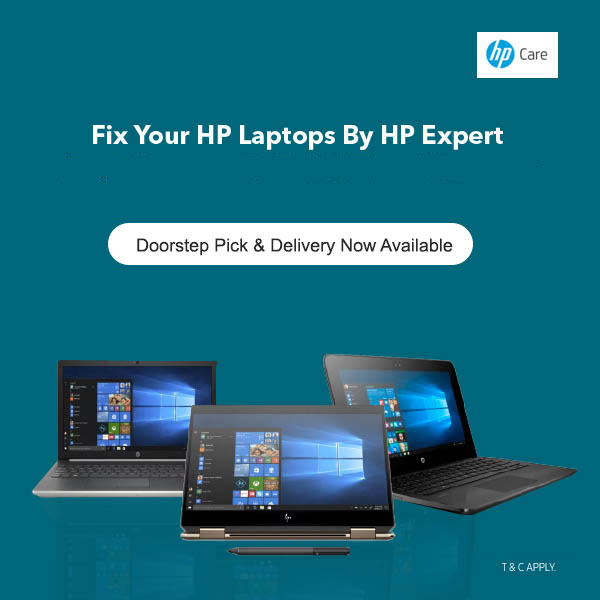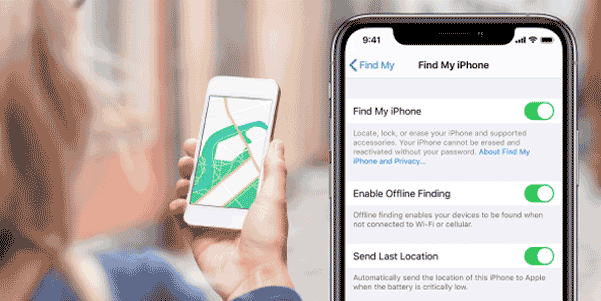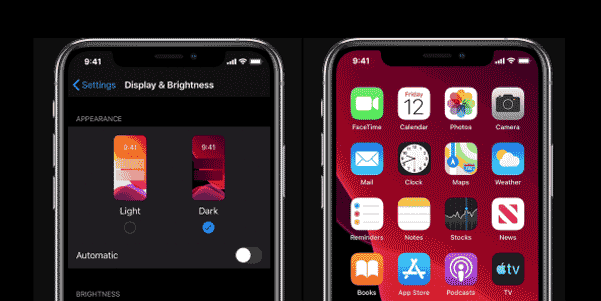How to Clean your HP Desktops & Laptops
It is always a best practice to clean your HP Laptops & Desktop with disinfectants
Below are few easy to follow steps to keep your HP laptop & Desktop clean and away from bacteria
Cleaning guidance
When a single HP Laptop & Desktop is being used by multiple people either in a home, school, or another setting we recommend you to clean the parts of the HP laptop or desktop that people come into contact with, such as the keyboard, mouse, track pad, touchscreen or other exterior surfaces.
In order to properly clean these areas, use an alcohol solution consisting of 70% isopropyl alcohol and 30% water. Please follow the steps below when cleaning your HP Laptop or Desktop
1. Wear disposable gloves made of latex when cleaning the surfaces.
2. Turn off your HP Laptop or Desktop and unplug the power cord along with other connected external devices. Remove any installed batteries from items such as wireless keyboards.
CAUTION:
Never clean the HP Laptop or Desktop while it is powered on or plugged in.
3. Moisten a microfiber cloth with a mixture of 70% isopropyl alcohol / 30% water. To avoid damaging the surface, avoid abrasive cloths, towels, and paper towels.
CAUTION:
The Cloth should be moist, but not dripping wet .Do not spray cleaners directly on the product .Do not use aerosol spray, solvent, abrasive, or cleaners containing hydrogen peroxide (bleach) that might damage the finish.
4. Wipe gently on the exterior of your HP Laptop or Desktop with the moistened cloth.
CAUTION:
Keep liquid away from your HP Laptop or Desktop .Avoid getting moisture in any openings. If liquid enters your HP Laptop or Desktop, it can cause damage to the product.
5. Start with the display (if applicable). Wipe carefully in one direction, move from the top of the display to the bottom. End with any flexible cables, like power cord, keyboard and USB cables.
6. Ensure surfaces have completely air-dried before turning the device on after cleaning.
7. Discard the gloves after each cleaning. Clean your hands immediately after gloves are removed
.png)