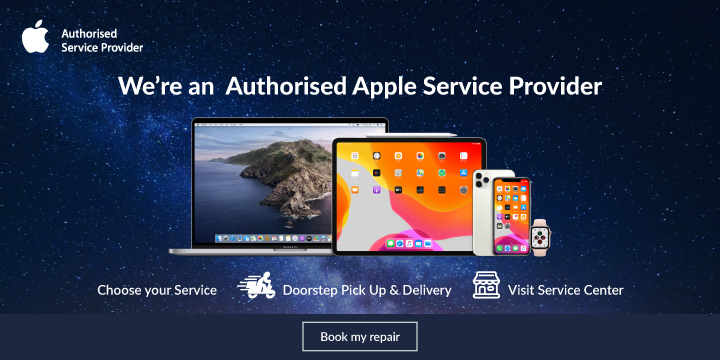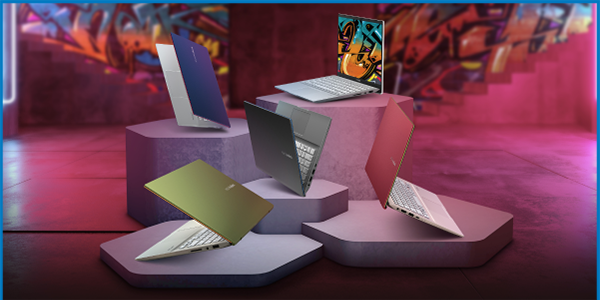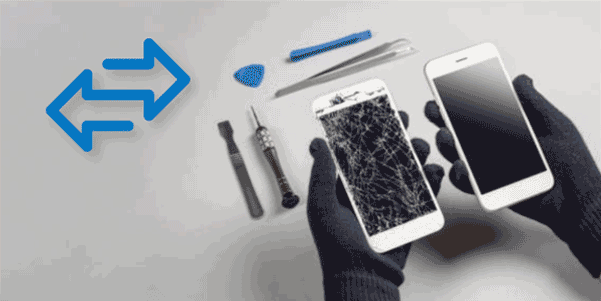How to check the power consumption detail if my Huawei Smartphone battery drains quickly?
If your Huawei Smartphone battery drains quickly, and the standby time is short, follow the steps below to troubleshoot:
Run a quick analysis
>Open Phone Manager
>Access the Battery screen
> Touch Optimize battery usage. The system will automatically detect power-intensive apps, which you can optimize according to your needs
Check and analyze Power consumption details.
1. Touch Power consumption details to view the overall power consumption details.
Check whether the details are consistent with your actual use. If the power consumption curve drops sharply, this indicates that your phone consumed a significant amount of power in a short period of time.
Check the power consumed for the mobile network signal, camera, Wi-Fi, standby, screen, and charging features at different times. The color bars indicate the periods during which the feature is in use. If bar is yellow or red, this indicates that the signal quality is poor, and power consumption is high.
2. For periods during which power consumption is high, use the following methods to identify the cause.
> touch Software
> select a time period, to view the apps that consume the most power
Check and analyze Battery usage.
1. Touch Battery usage to view how much power your phone’s hardware and software consume. For power-intensive apps, touch to view their usage time, power consumption, and data usage.
2. Enable the power consumption alert.
Enable Power consumption alert to remind you when power-intensive apps are running in the background. You can also prevent apps from running in the background.
.png)